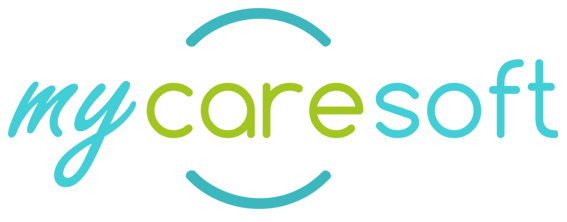HICAPS Onboarding Process

HICAPS API interface onboarding process
Solution Scope:
- HICAPS interface is used for NDIA managed participants only to link the Client’s funding setup with MyCare.
- Synchronizes data with the NDIA allowing Service Bookings ingestion, automatic updates as changes occur on the NDIA side
eg. funding period extensions, increase/decrease of funds, end of funding period etc - Enables users to create, edit and end Service Bookings from within MyCareSoft and upload to the NDIA system
- Enables real time and automated NDIA claiming. Instant responses for confirming approved services or instant error responses to allow for immediate action.
Solution Benefits:
- Eliminates duplication of data entry and funding setup in NDIA portal and MyCareSoft by synchronizing data.
- Up-to-date data to ensure informed decision making and to reduced claim errors in regard of funding claim periods and budgets
- Instant response to fast-track approved claims and verify funding claim payments before money hits the bank
- Investigate and resolve any rejected claims and re-submit in real time — instant claim rejections are received ready for action.
- Eliminates the need to use the NDIA portal for claiming and error management.
Onboarding overview:
1) Provider confirms desire to sign up to HICAPS / NDIS APIs.
2) Provider setup info to HICAPS knowledge base article for key steps to sign up to NDIS APIs
- Sign up to HICAPS
- Sign up to NDIS API
a) Complete Web For
b) Sign NDIS Declaration - HICAPS submits NDIS Declaration to the NDIA for approval and processing
3) PRODA Device set up and activation HICAPS Support provides instructions to Providers to create and activate the PRODA device.
4) Verification and HICAPS set up
a. HICAPS links the PRODA device to Providers
b. Provider is ready to start using HICAPS/NDIS APIs enabled features.
5) MyCare setup – Connection option to link MyCare to the HICAPS interface.
6) Enter NDIA Client setup info and synchronize the current Client Funding Setup and ServiceBookings.
Existing iCareSoft Provider setup:
1) Provider confirms desire to sign up to HICAPS /NDIS APIs
2) Provider referred to HICAPS knowledge base article for key steps to sign up to HICAPS and then NDIS APIs. In Summary
- Sign up to
a) HICAPS Instructions for standard PMS integration/signup – Read more
b)Sign up to HICAPS – Read more - Sign up to NDIS APIs
a) Complete NDIS Web Form – Read more
3) Sign NDIS Declaration HICAPS submits NDIS Declaration to the NDIA for approval and processing.
4) PRODA Device set up and activation – post approval from NDIA HICAPS Support provides instructions to Provider to create and activate the PRODA device.
5) Verification and HICAPS set up a. HICAPS checks activation and links the PRODA device to Providers b. Provider is ready to start using LanternPay/NDIS APIs enabled features.
6) HICAPS notifies MyCareSoft of completion of API set up and provides provider credentials.
a) Open main menu “Organistion” and go to “Funding Claim Setup” tab.
b) Select HICAPS
c) Logon to HICAPS with your UserName and Password to complete the setup
7) Completes Funding Claim Software set up.
a) Complete Client setup – Enter Client Funding ID and
b) Select “Subscribe to HICAPS” button – Funding Claim balances will be automatically updated
c) Open Client Funding setup and use the “HICAPS Funding” setup button to synchronize the FundingClaim items and the Service Bookings
d) Complete the setup by opening each FundingClaim item and assign the FundingCode from the MyCare setup
e) The Service Bookings can be added / edited or deleted as required.e
PRODA Devise Setup and Activation:
Once the NDIA approves your request we will then send you instruction to create and activate a digital device in PRODA under your NDIS registered organisation.
This digital device is used by HICAPS to access the API and can be revoked at any time. You can read more on these devices on the Services Australia page here.
To activate your registration please follow the steps in Activating your PRODA Device and confirm completion by return email.
Prerequisites: before starting, the following conditions will need to be met:
- Your organisation will need to be registered in PRODA. It is important that the organisation you registered in PRODA be the same as the organisation that is registered with the NDIS,
else the API setup process will not link to the correct organisation. You can read more about how to setup your PRODA organisation by following Services Australia’s guidelines here. - If you are not the Director/Creator of the PRODA organisation then you need to have the appropriate level of access delegated to your account to complete the creation and activation process.
This article covers how to delegate access in PRODA. We recommend that the following access rights be delegated:
- Device-Management (required)
- Service-Link-Management (only required to add the service to the organisation)
Setup Process: for complete instructions including screenshots please refer to Activating your PRODA Device
- Login to PRODA.
- Select Organisations.
- Select your organisation from the named list.
- Expand the Service Provider section and ensure that the entry NDIS API is present in the list.
- Expand B2B Devices and click Register New B2B Device.
- Input Device Name as HICAPS_(OrganisationName).
- You will now be presented with your device activation details.
- Login to the HICAPS Provider Portal.
- Click on Programs tab on the left side of the page.
- Click on the NDIS option.
- Copy the Device Activation Code, Device Name and PRODA RA generated in step 7 into the corresponding fields in the Activate PRODA Device page and click Activate.
- Go back to the PRODA page device page and click View Device Details.
- Under Status the device should now be listed as Active.
- Scroll down to the Device Attributes section and click Assign Device Attributes.
- Select CNAPI : NAPI_PROVIDER_CATALOGUE and click Assign device attribute.
- You should see a green confirmation window advising that the attribute has been assigned to the device.
- Reply back to your HICAPS NDIS API onboarding case and confirm that you have completed device activation.
Where to get help?
- For more information on Signing up for the NDIS APIs,
Activating your PRODA Device,
Managing B2B Devices and
What are the costs to use LanternPay?Please visit our website or contact the HICAPS Customer Support Team. - For more information on Connecting with NDIA systems ‘Indirect integration’ please visit the NDIA website or contact the Digital Partnerships Office at DPO@ndis.gov.au.
- If you need help with PRODA please call 1800 700 199 and select option 1. Call costs from your landline from anywhere in Australia to a 1800 number are free.
For more information about PRODA, please go to servicesaustralia.gov.au/proda.
MyCare Activation Process:
After completing the HICAPS setup on PRODA the MyCare software can be linked —
1. Open “Administration” and got to “Organisation Information”
2. Select FundingClaimSoft tab and select “HICAPS”
3. Logon with UserName and Password — see below screenshot
4. Please let iCare soft know that the setup has been completed and the API connection can be completed.
The ClientID and the ClientSecret key will be generated and entered into MyCare to connect to the NDIA.


ICareSoft is an Australian owned company that has been developing leading software solutions for the disability and aged care sector in Australia since 1996.
ICareSoft Pty/Ltd
Australian Business Number (ABN)
136 158 181 78
Trading as
MyCareSoft
Contact us
Phone: 1300 14 14 48
Enquiries: info@mycaresoft.com
Support: support@mycaresoft.com